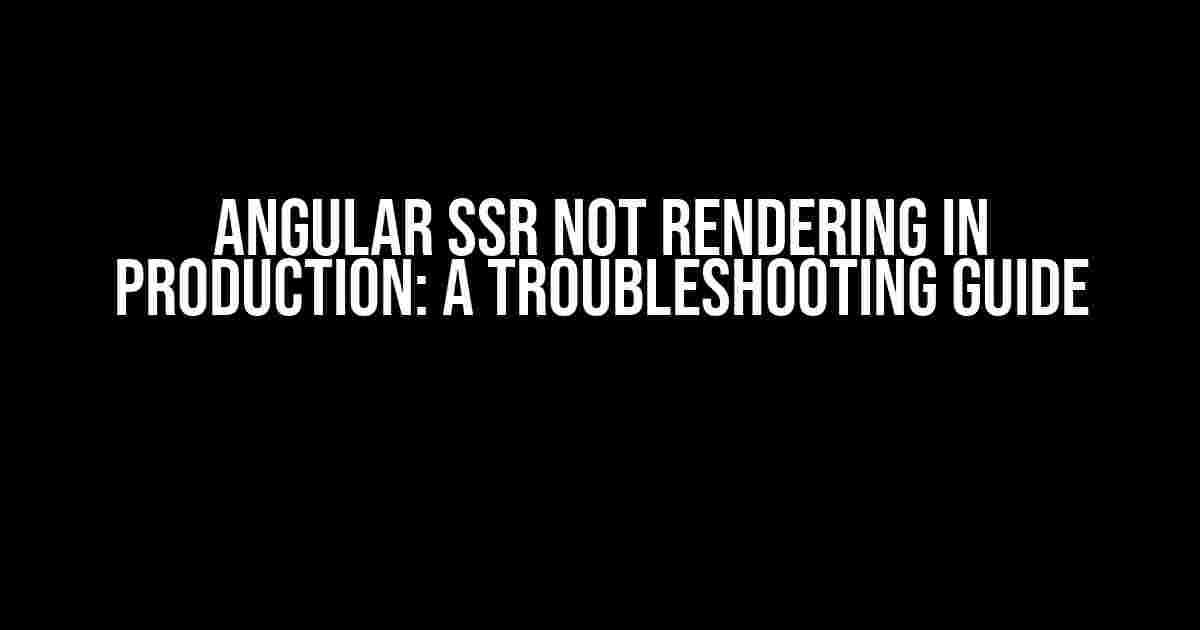Are you facing issues with Angular Server-Side Rendering (SSR) not rendering in production? You’re not alone! SSR can be a game-changer for Angular applications, but it can also be a nightmare to troubleshoot. In this article, we’ll dive into the common issues that might be causing your SSR setup to fail and provide step-by-step solutions to get you back on track.
Understanding Angular SSR
Before we dive into the troubleshooting process, let’s quickly recap what Angular SSR is and how it works. Server-Side Rendering is a technique that allows Angular to render your application on the server, generating static HTML that can be served to clients. This approach provides several benefits, including:
- Faster page loads: By rendering the initial HTML on the server, users can see the content of your application before the JavaScript code is even executed.
- Improved SEO: Search engines can crawl and index your application’s content, making it more discoverable.
- Enhanced security: SSR can help protect your application from malicious JavaScript attacks.
Common Issues with Angular SSR
Despite its benefits, Angular SSR can be finicky. Here are some common issues you might encounter:
- Blank page or no rendering in production
- Slow rendering or timeouts
- Missing or incorrect metadata
- Renderer crashes or errors
Troubleshooting Steps for Angular SSR Not Rendering in Production
Let’s get started with the troubleshooting process. Follow these steps to identify and resolve the issue:
Step 1: Verify Your Angular Version
Make sure you’re running the latest version of Angular. SSR is only supported in Angular 9 and later versions. You can check your Angular version by running:
ng --versionIf you’re running an earlier version, upgrade to the latest version using:
ng update @angular/cli@latestStep 2: Check Your Server Configuration
Verify that your server configuration is correct. Make sure you’ve installed the required dependencies, including @angular/platform-server and @nguniversal/express-engine. You can check your package.json file to ensure the following dependencies are present:
"dependencies": {
"@angular/platform-server": "^13.0.0",
"@nguniversal/express-engine": "^13.0.0",
...
}If you’re using a different server setup, ensure you’ve configured it correctly according to the official Angular documentation.
Step 3: Review Your App Configuration
Check your app configuration to ensure it’s set up for SSR. In your app.module.ts file, verify that you’ve imported the ServerModule from @angular/platform-server:
import { ServerModule } from '@angular/platform-server';
@NgModule({
imports: [
ServerModule,
// Other modules...
],
// ...
})
export class AppModule {}Step 4: Inspect Your RouterModule Configuration
Review your RouterModule configuration to ensure it’s set up correctly for SSR. In your app-routing.module.ts file, verify that you’ve imported the ServerRouterModule from @nguniversal/express-engine:
import { ServerRouterModule } from '@nguniversal/express-engine';
@NgModule({
imports: [
ServerRouterModule,
RouterModule.forRoot(routes),
// Other modules...
],
// ...
})
export class AppRoutingModule {}Step 5: Check Your Components and Templates
Inspect your components and templates to ensure they’re compatible with SSR. Make sure you’ve removed any browser-specific code and replaced it with SSR-friendly alternatives. For example, instead of using the window object, use the injection token from @angular/platform-server:
import { InjectionToken } from '@angular/core';
import { WINDOW } from '@angular/platform-server';
@Component({
selector: 'app-example',
template: 'Example Component
'
})
export class ExampleComponent {
constructor(@Inject(WINDOW) private window: Window) {}
ngAfterViewInit(): void {
// Use the injected window object instead of the global window
this.window.scrollTo(0, 0);
}
}Step 6: Verify Your Production Build
Review your production build configuration to ensure it’s set up correctly for SSR. In your angular.json file, verify that you’ve enabled SSR and specified the correct server configuration:
"projects": {
"my-app": {
...
"architect": {
"build": {
...
"configurations": {
"production": {
...
"server": {
"type": "server",
"platformServer": true,
"outputPath": "dist/server"
}
}
}
}
}
}
}Step 7: Inspect Your Server Logs
Check your server logs for any errors or warnings that might indicate the cause of the issue. You can use tools like pm2 or nodemon to monitor your server logs:
pm2 logsLook for any error messages related to Angular SSR, and address them accordingly.
Additional Troubleshooting Tips
If you’re still experiencing issues, try the following:
- Verify that your server is correctly configured to serve static files.
- Check that your Apache or Nginx configuration is correct.
- Ensure that your application is correctly configured to handle HTTPS requests.
- Try disabling any Angular modules or components that might be causing issues.
- Review your application’s performance and optimization settings.
Conclusion
Troubleshooting Angular SSR can be a challenging task, but by following these steps, you should be able to identify and resolve the issue. Remember to:
- Verify your Angular version and server configuration.
- Review your app configuration, RouterModule, and components.
- Check your production build and server logs.
- Inspect your application’s performance and optimization settings.
By following these steps and tips, you should be able to get your Angular SSR setup working smoothly in production.
| Troubleshooting Step | Description |
|---|---|
| Step 1: Verify Angular Version | Check that you’re running the latest version of Angular. |
| Step 2: Check Server Configuration | Verify that your server configuration is correct and that you’ve installed the required dependencies. |
| Step 3: Review App Configuration | Ensure that your app configuration is set up for SSR and that you’ve imported the required modules. |
| Step 4: Inspect RouterModule Configuration | Review your RouterModule configuration to ensure it’s set up correctly for SSR. |
| Step 5: Check Components and Templates | Inspect your components and templates to ensure they’re compatible with SSR. |
| Step 6: Verify Production Build | Review your production build configuration to ensure it’s set up correctly for SSR. |
| Step 7: Inspect Server Logs | Check your server logs for any errors or warnings that might indicate the cause of the issue. |
Remember, troubleshooting Angular SSR requires patience and attention to detail. By following these steps and tips, you’ll be well on your way to resolving the issue and getting your application rendering smoothly in production.
Frequently Asked Questions
Stuck with Angular SSR not rendering in production? Don’t worry, we’ve got you covered! Here are some FAQs to help you troubleshoot the issue:
Why is my Angular SSR application not rendering in production?
This could be due to a misconfiguration in your Angular Universal setup. Make sure you have correctly configured the `server.ts` file and implemented the necessary server-side rendering routes. Also, ensure that your `angular.json` file is correctly configured to use the `server` option.
What are some common mistakes that can cause Angular SSR to not render in production?
Some common mistakes include not setting the correct `baseHref` in the `server.ts` file, not implementing the necessary server-side rendering routes, and not configuring the `angular.json` file correctly. Additionally, not handling errors properly and not using the correct version of Angular Universal can also cause rendering issues.
How can I debug Angular SSR issues in production?
_enableDebug_ flag can be set to true in the `server.ts` file to enable debug mode. You can also use Chrome DevTools to debug the server-side rendering process. Additionally, checking the server logs and using console logs can help identify the issue.
Can I use a third-party library to help with Angular SSR rendering in production?
Yes, there are several third-party libraries available that can help with Angular SSR rendering in production, such as Angular Univseral Express Engine, Angular SSR Renderer, and Rendertron. These libraries can help simplify the server-side rendering process and provide additional features.
What are some best practices for deploying an Angular SSR application to production?
Some best practices include using a containerized deployment approach, such as Docker, to ensure consistency across environments. Additionally, using a CI/CD pipeline to automate the deployment process, and configuring the application to use a load balancer and caching can help improve performance and scalability.